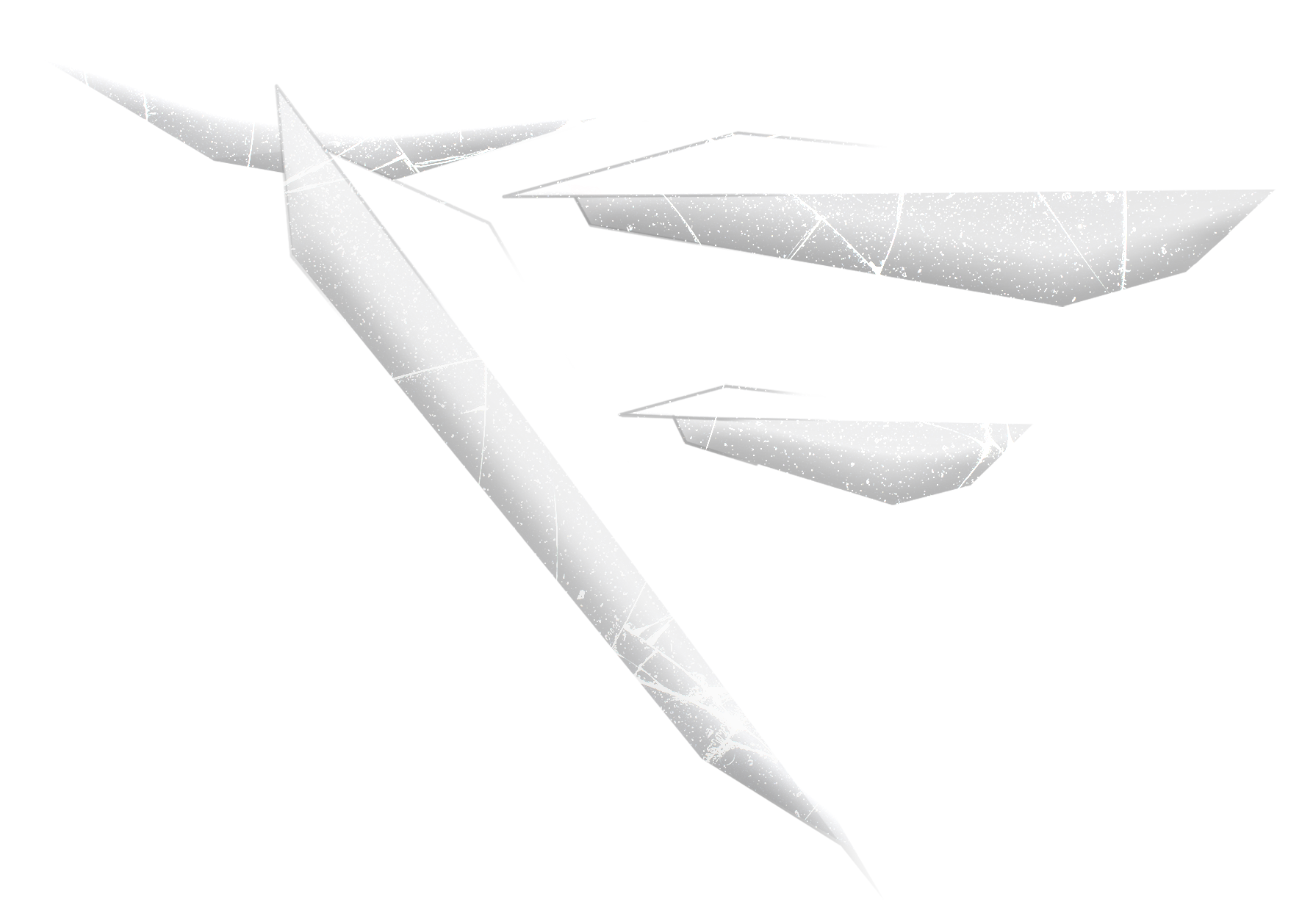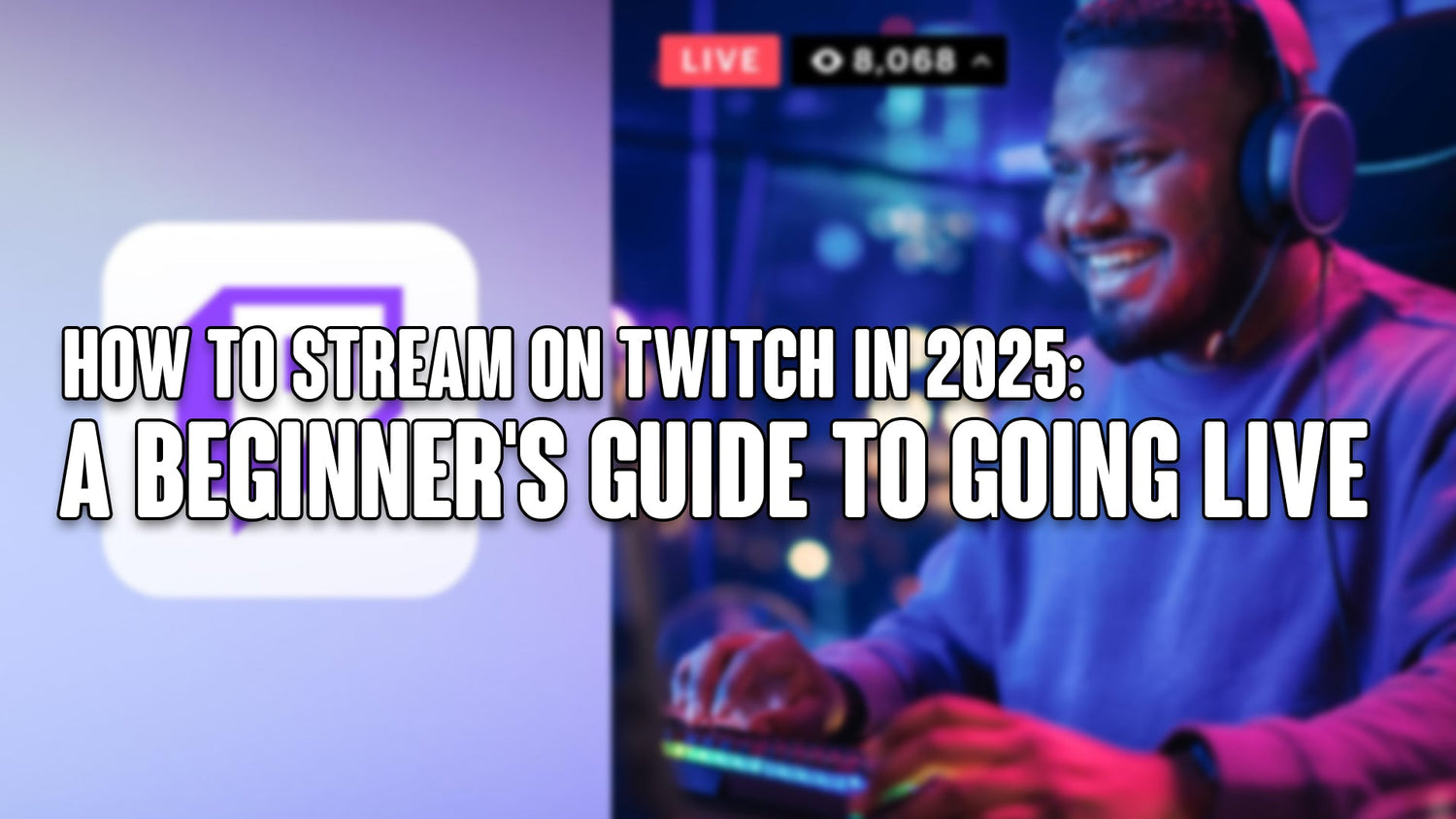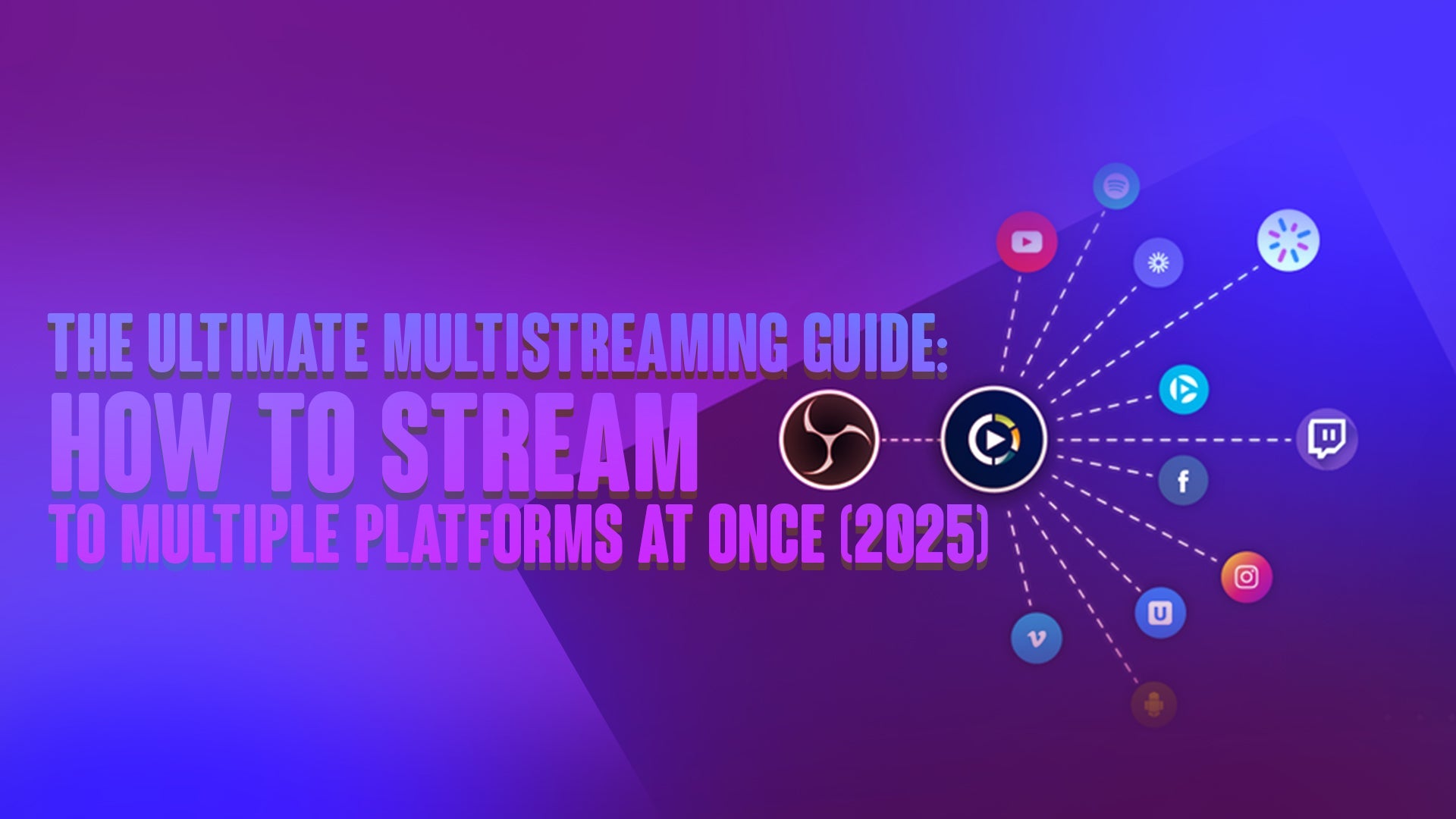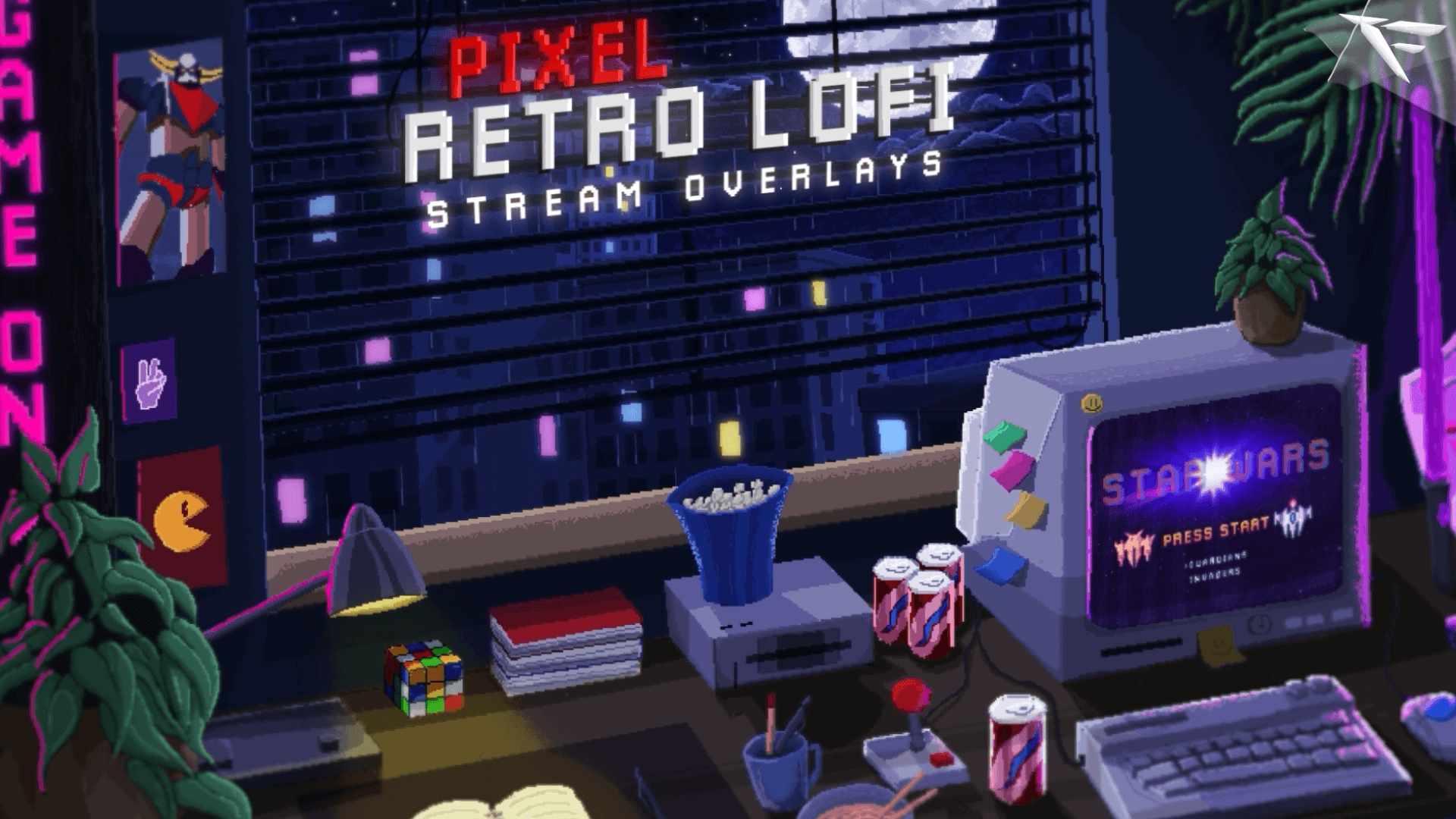Twitch remains the go-to platform for live streaming in 2025—whether you’re gaming, chatting, making music, or just vibing with your audience. If you're ready to share your passion and build a community, this guide will walk you through every step of how to start streaming on Twitch.
🎯 Why Twitch?
-
🌍 Over 30 million daily viewers
-
💬 Real-time interaction with chat
-
🎮 Ideal for gaming, music, art, IRL streams, and more
-
💸 Monetization through Subs, Bits, and Ads
✅ Step 1: Create Your Twitch Account
-
Visit https://www.twitch.tv
-
Click Sign Up
-
Choose a unique username, strong password, and verify your email
-
Customize your profile with a bio, profile picture, and banner
🧠 Pro Tip: Keep your username brandable and easy to remember
🛠 Step 2: Prepare Your Streaming Gear
You don’t need the most expensive setup—but you do need reliable basics:
🎥 Essentials:
-
PC or Console: A gaming PC or supported console (PS5, Xbox Series X)
-
Streaming Software: OBS Studio (free), Streamlabs, or Twitch Studio
-
Camera (Optional): A webcam like Logitech C920 or a DSLR via capture card
-
Microphone: USB mic (Blue Yeti, Elgato Wave) or headset mic
-
Internet Speed: At least 6 Mbps upload speed
🎛 Step 3: Choose Your Streaming Software
Here are the top choices in 2025:
-
OBS Studio (Free & powerful) – Best for customization
-
Twitch Studio – Official Twitch software, beginner-friendly
-
Streamlabs – Great UI, ideal for overlays and alerts
🧩 You’ll connect your Twitch account inside the software and adjust:
-
Stream resolution (720p or 1080p)
-
Bitrate (2,500–6,000 kbps)
-
Audio and mic sources
-
Scene transitions and overlays
🎮 Step 4: Set Up Your Stream
-
Open your streaming software
-
Add scenes (your game, webcam, overlays, alerts)
-
Set your stream title, category (e.g., Just Chatting, Fortnite, etc.), and tags
-
Choose if it's a regular stream or a special event
-
Do a test stream (recommended!)
🔴 Step 5: Go Live!
Once everything is set:
-
Hit Start Streaming in your software
-
Interact with chat, stay consistent, and have fun!
-
Be yourself—personality is more important than perfection
📈 Step 6: Grow Your Channel
Engage:
-
Talk to viewers—even if there’s just one person watching
-
Thank new followers and subscribers
-
Use overlays and alerts to enhance viewer experience
Promote:
-
Share your stream link on Twitter, Instagram, Discord, Reddit, etc.
-
Create TikToks or YouTube Shorts to highlight funny or cool moments
-
Stream consistently—build a weekly schedule
💰 Step 7: Monetize Your Stream (Optional)
To become a Twitch Affiliate (earn money), you need:
-
50 followers
-
3+ average viewers
-
500 total minutes streamed in the last 30 days
-
Stream on 7 different days
Once eligible, you can earn through:
-
Subscriptions
-
Bits (donations)
-
Ads
-
Sponsorships and affiliate links
🧠 Bonus Tips for 2025:
-
Use AI overlays and widgets to stand out (Twitch now supports smart overlays!)
-
Enable Chat Moderation: AutoMod and mods are essential
-
Try Co-Streaming with friends for extra engagement
-
Create VODs & Clips to repurpose your content
🏁 Final Thoughts
Starting on Twitch might seem intimidating, but in 2025 it’s more accessible than ever. With the right gear, software, and a little patience, you can start building a community and enjoying the thrill of live content creation.
🎬 Your audience is waiting—press “Go Live” and show the world what you’ve got!