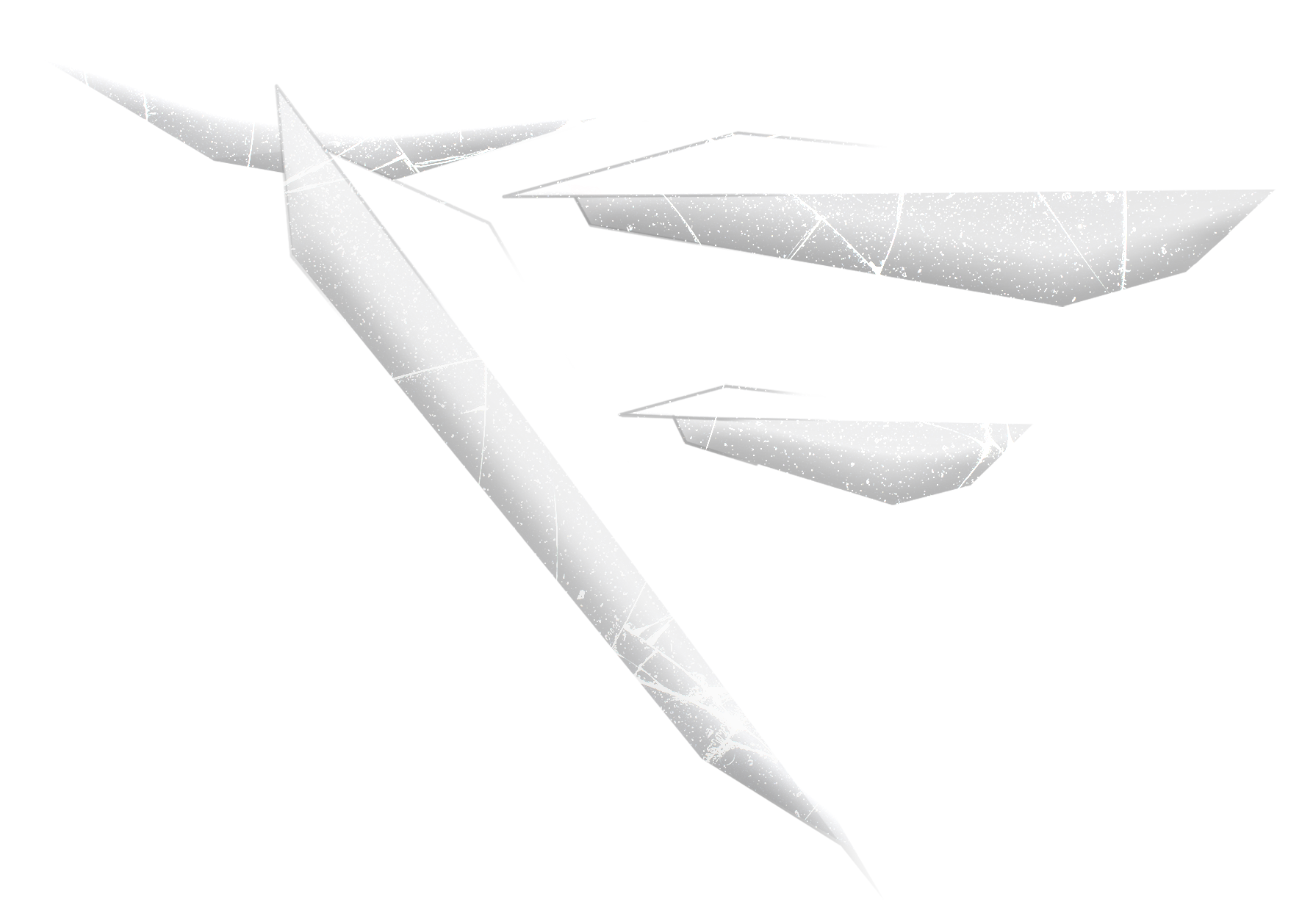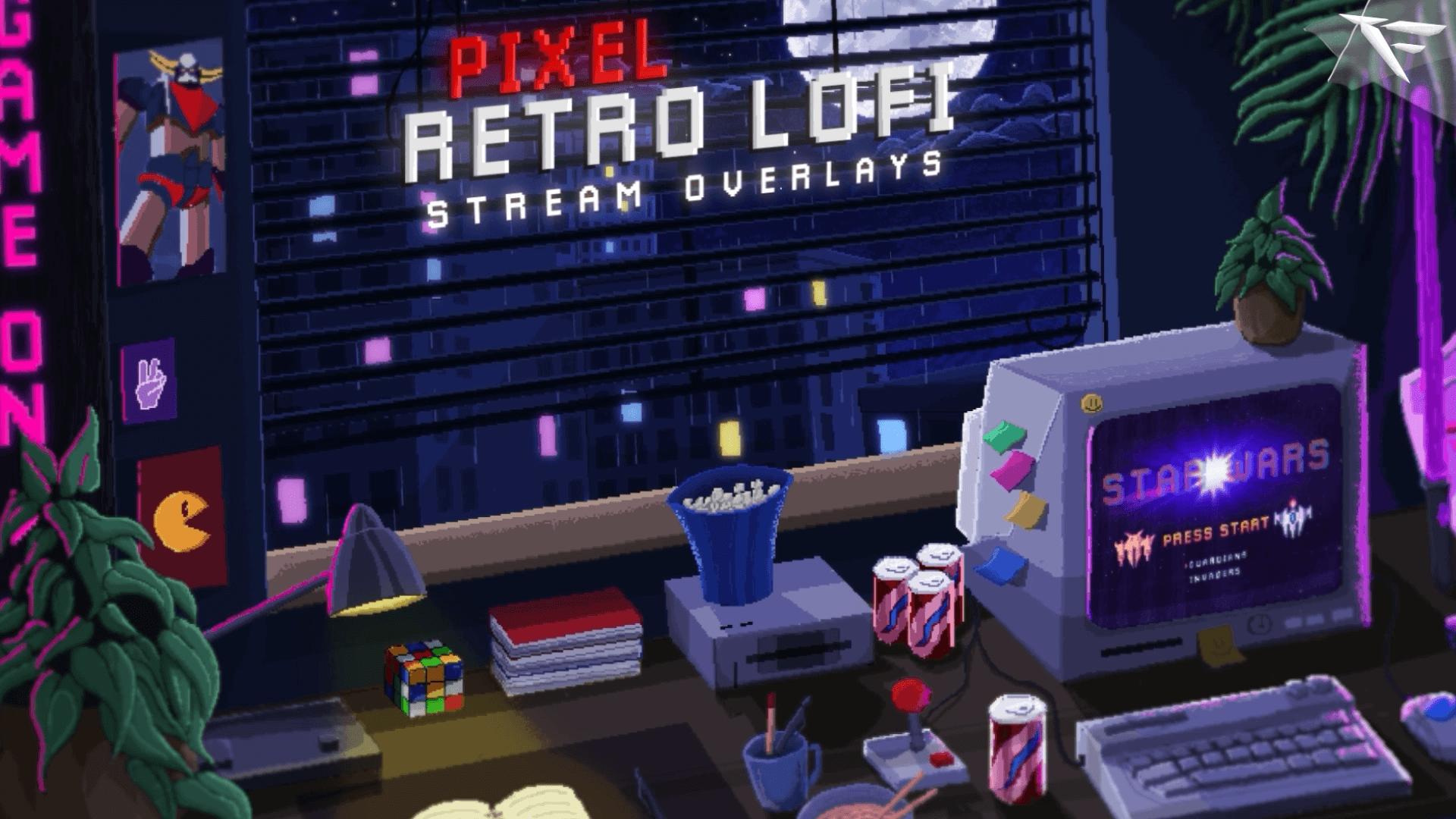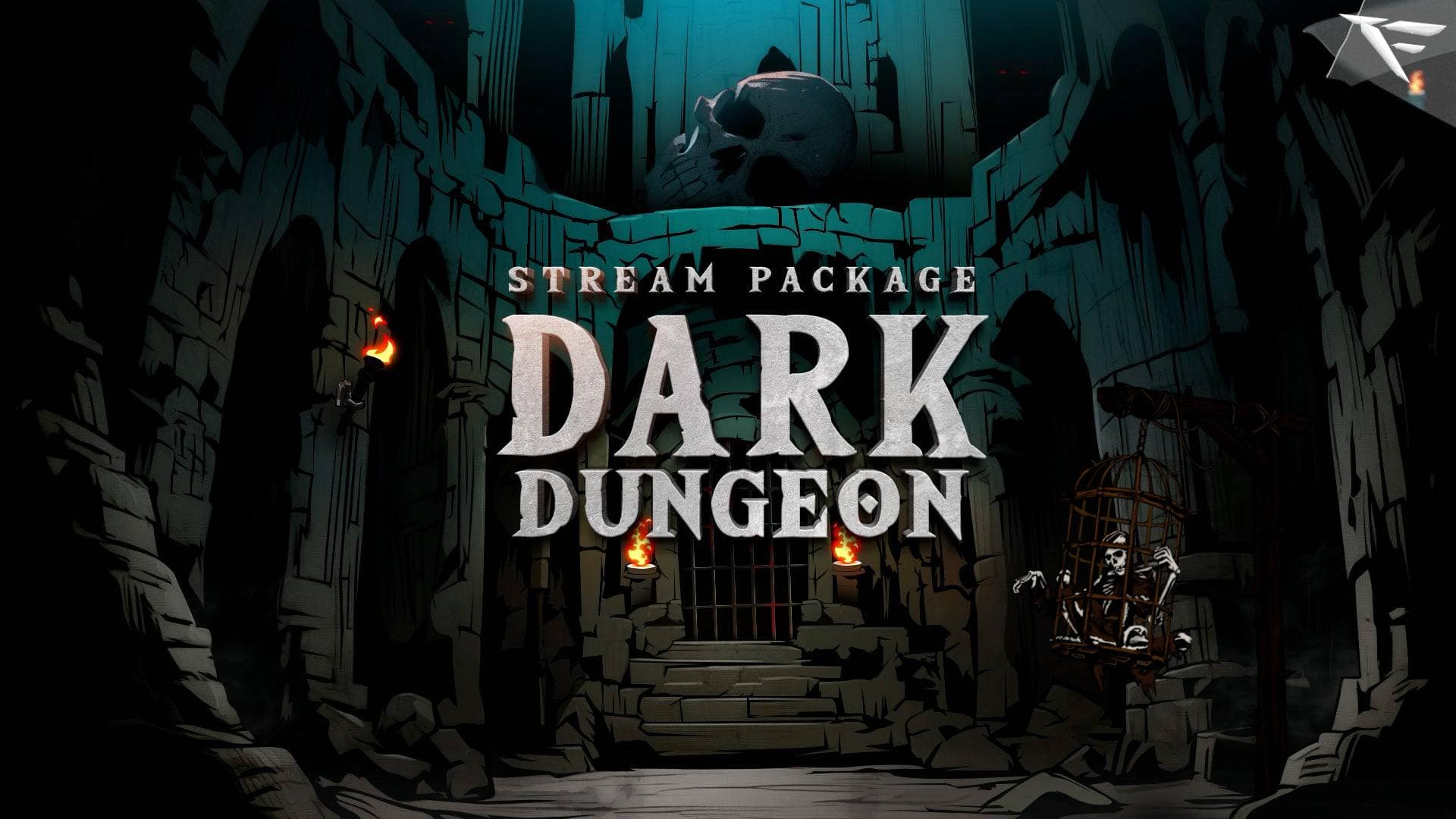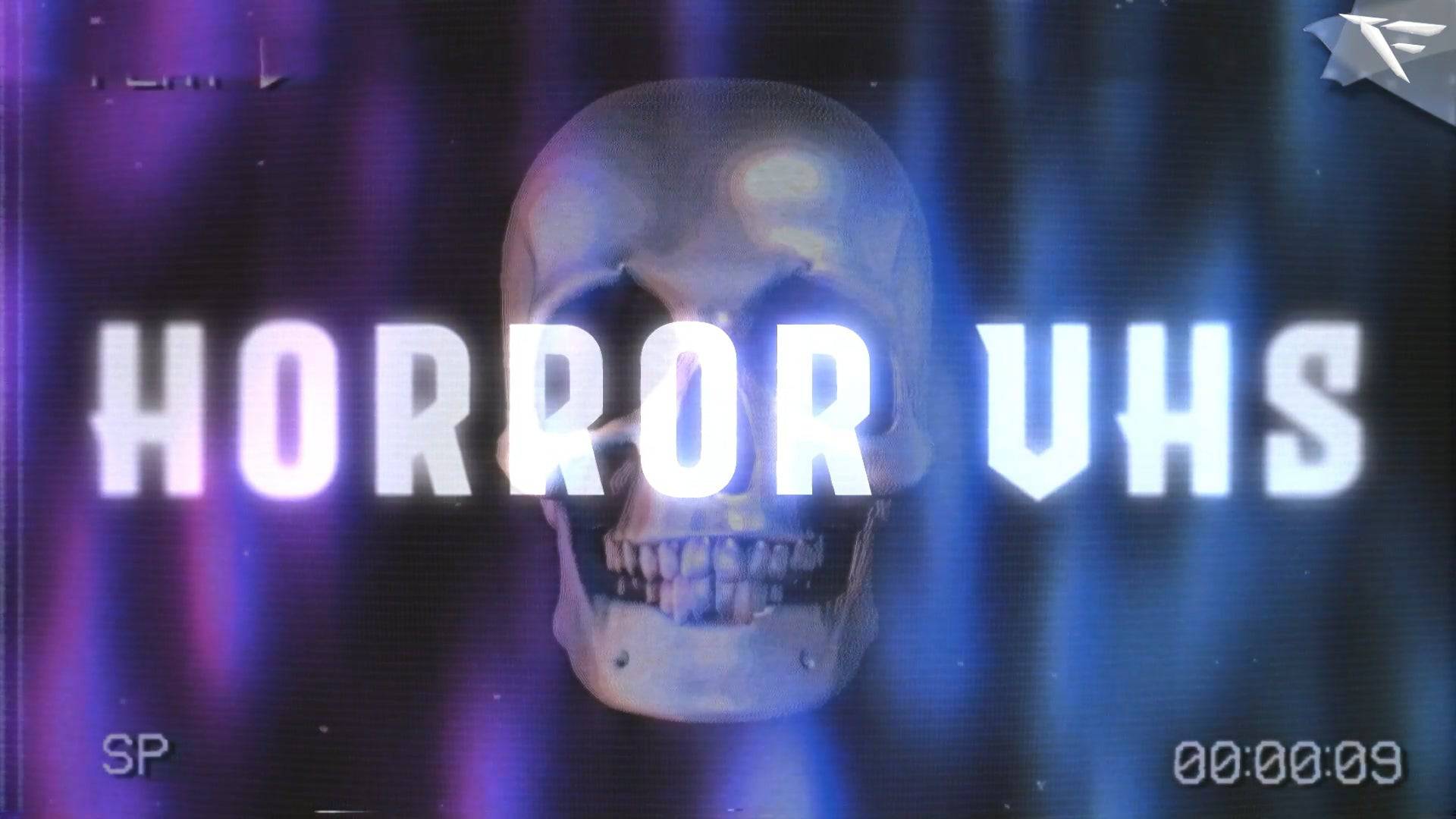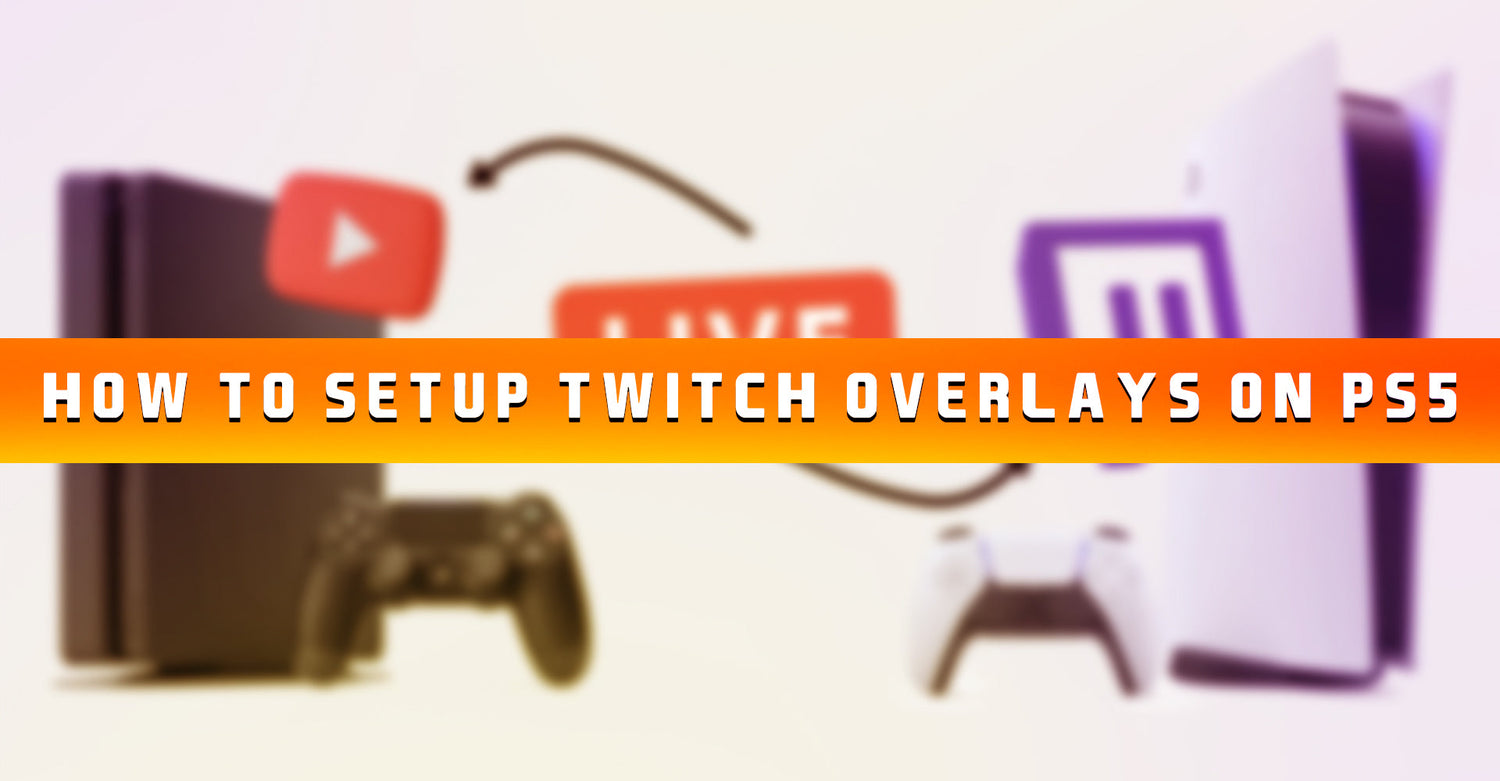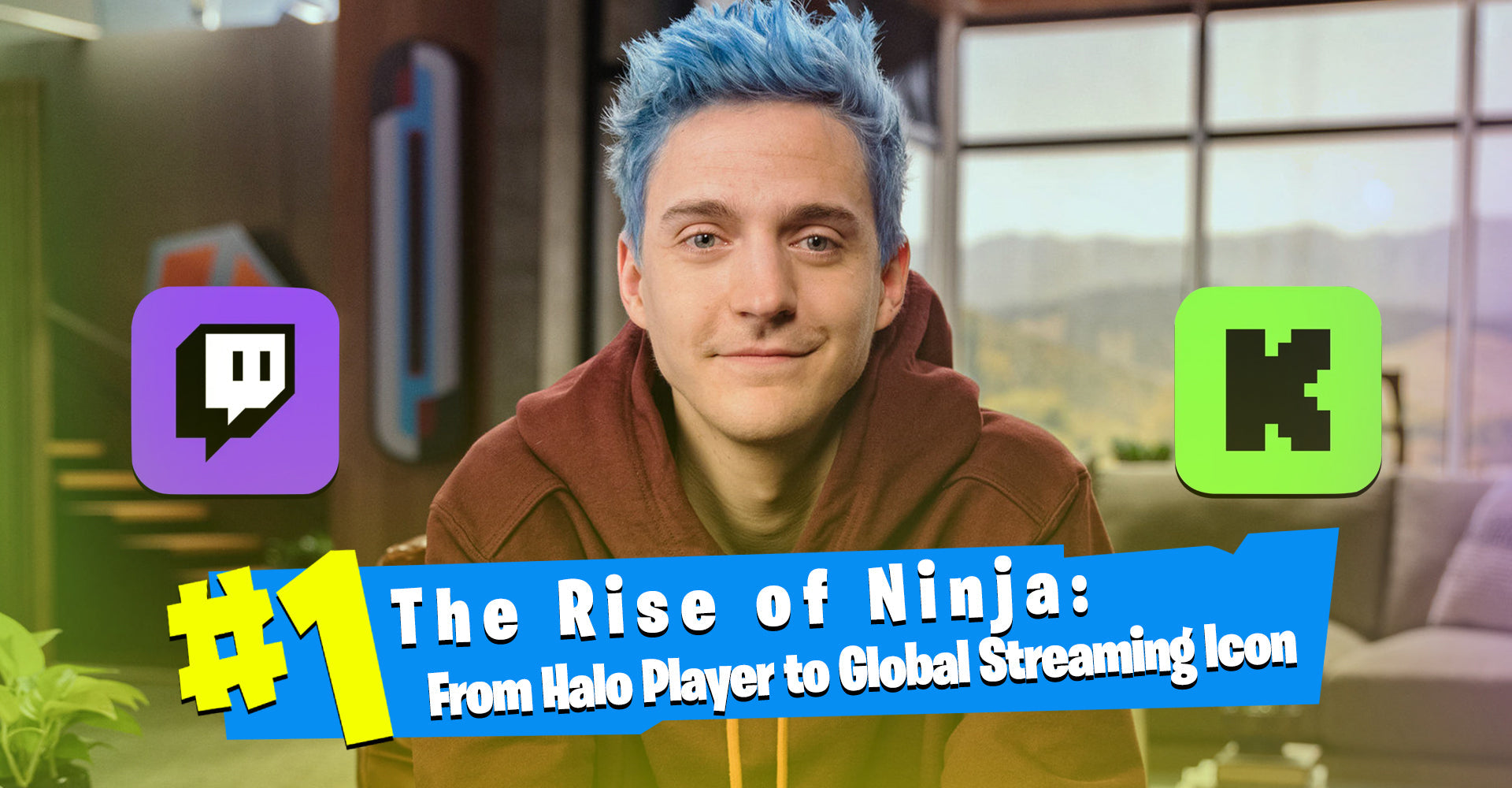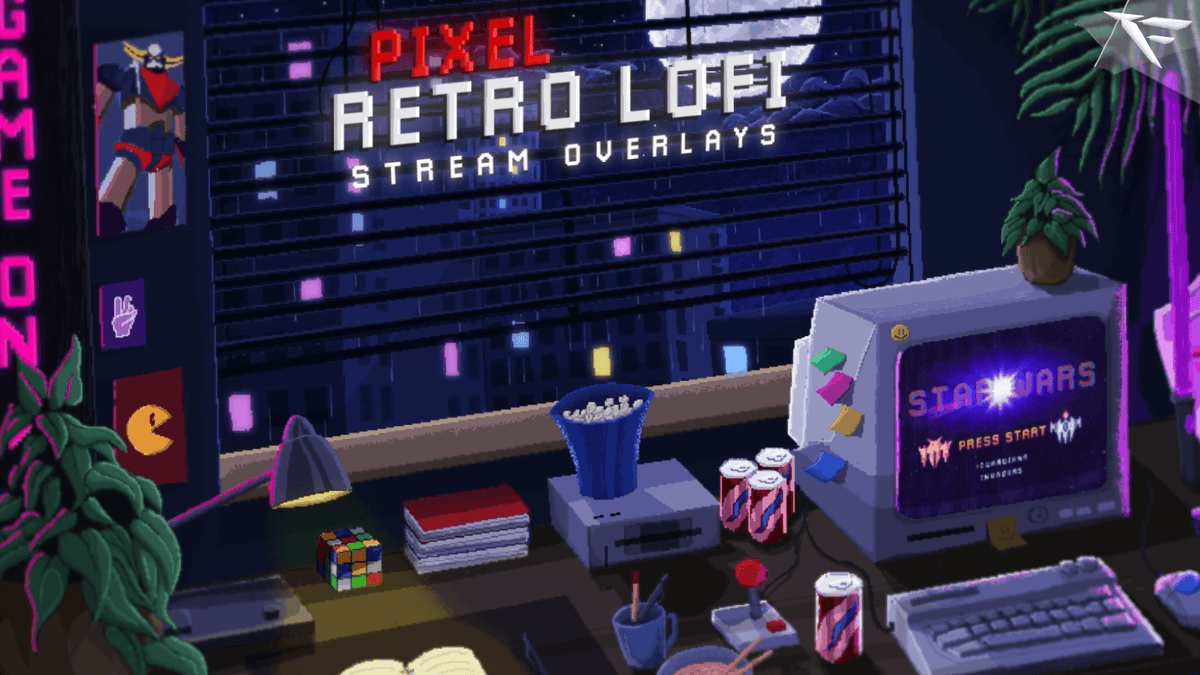How to Setup Twitch Overlays on PS5 (2025 Guide)
Want to make your PS5 stream look like a professional setup — with overlays, alerts, and custom scenes?
Here’s the truth: you can stream from your PlayStation 5 with overlays, but it depends on your setup.
This guide will show you two ways to stream on Twitch from PS5 — with and without overlays — and how to create a stunning visual experience using FragileGFX overlay packs.
🎮 Can You Use Overlays on PS5?
The short answer: Not directly from the PS5.
The built-in PS5 streaming tool lets you broadcast gameplay, microphone audio, and camera (if you have a PlayStation Camera), but you can't add custom overlays, transitions, or alerts unless you use a capture card.
So you have two options:
-
Method 1: Streaming directly from the PS5 (easy, no overlays)
-
Method 2: Using a Capture Card + OBS on PC (best, with overlays)
Let’s break them down.
🟣 Method 1: Streaming Directly from PS5 (No Overlays)
✅ What you can do:
-
Go live to Twitch from the PS5 menu
-
Add microphone audio
-
Use PlayStation Camera for facecam
-
Display stream title and viewer count
❌ What you can't do:
-
Add custom Twitch overlays
-
Use animated transitions or alerts
-
Add labels like recent follower, donation, etc.
🔧 How to do it:
-
On PS5, go to Settings > Users and Accounts > Link with Other Services > Twitch
-
Sign in to your Twitch account
-
Start any game
-
Press the Create button on your controller > select Broadcast
-
Adjust camera/mic settings if needed
-
Go live!
🛑 Limitations: It’s simple, but basic. No professional branding or customization.
💻 Method 2: Using Capture Card + OBS (With Overlays)
If you want to use overlays, alerts, and full branding like pro streamers, you’ll need a Capture Card setup.
🧰 What you need:
-
A Capture Card (e.g., Elgato HD60 S, AverMedia Live Gamer Portable)
-
A PC or Laptop with OBS Studio or Streamlabs
-
HDMI Cable (extra)
-
Optional: Webcam, microphone, controller charger
🔌 Setup Steps:
-
Connect your PS5 to the Capture Card using an HDMI cable
-
Connect the Capture Card to your PC via USB
-
In OBS, add a new Video Capture Device source
-
Select your capture card (you’ll see your PS5 screen)
-
Add your Twitch overlay from FragileGFX as image/media sources
-
Arrange your webcam, alerts, and chat box
-
Link OBS to your Twitch account
-
Press Start Streaming from OBS — and you're live!
🖼️ Recommended Free Overlay Packs for PS5 Streamers
Want to level up instantly? Try these free overlay packs from FragileGFX — fully compatible with OBS and Streamlabs:
🎮 Free Valorant Twitch Overlay Pack
Clean and tactical — great for competitive FPS or story games.
➡️ Download
🌈 Free Neon RGB Overlay Pack
Bold colors and glowing frames — perfect for late-night PS5 streams.
➡️ Download
🏆 Free Victory Fortnite Overlay Pack
Fun and dynamic for Fortnite and fast-paced games.
➡️ Download
🔥 Want to Go PRO?
Check out FragileGFX’s premium packs with animated overlays, transitions, webcam frames, and alert widgets — built for Twitch, YouTube, and Kick.
🧠 Extra Tips for Streaming from PS5
-
Use StreamElements or Streamlabs with OBS for real-time alerts
-
Add a Stinger Transition to move smoothly between scenes
-
Adjust your stream bitrate (4500–6000 kbps for 1080p 60FPS)
-
Test your mic and webcam before going live
-
Keep your overlay light — don’t block key parts of gameplay
✅ Final Thoughts
If you’re serious about streaming from your PS5, investing in a capture card is 100% worth it. It opens the door to branding, engagement, and real growth.
With the right overlays from FragileGFX, you can:
-
Stand out on Twitch
-
Build a visual identity
-
Impress new viewers instantly
So… are you ready to level up your console stream?