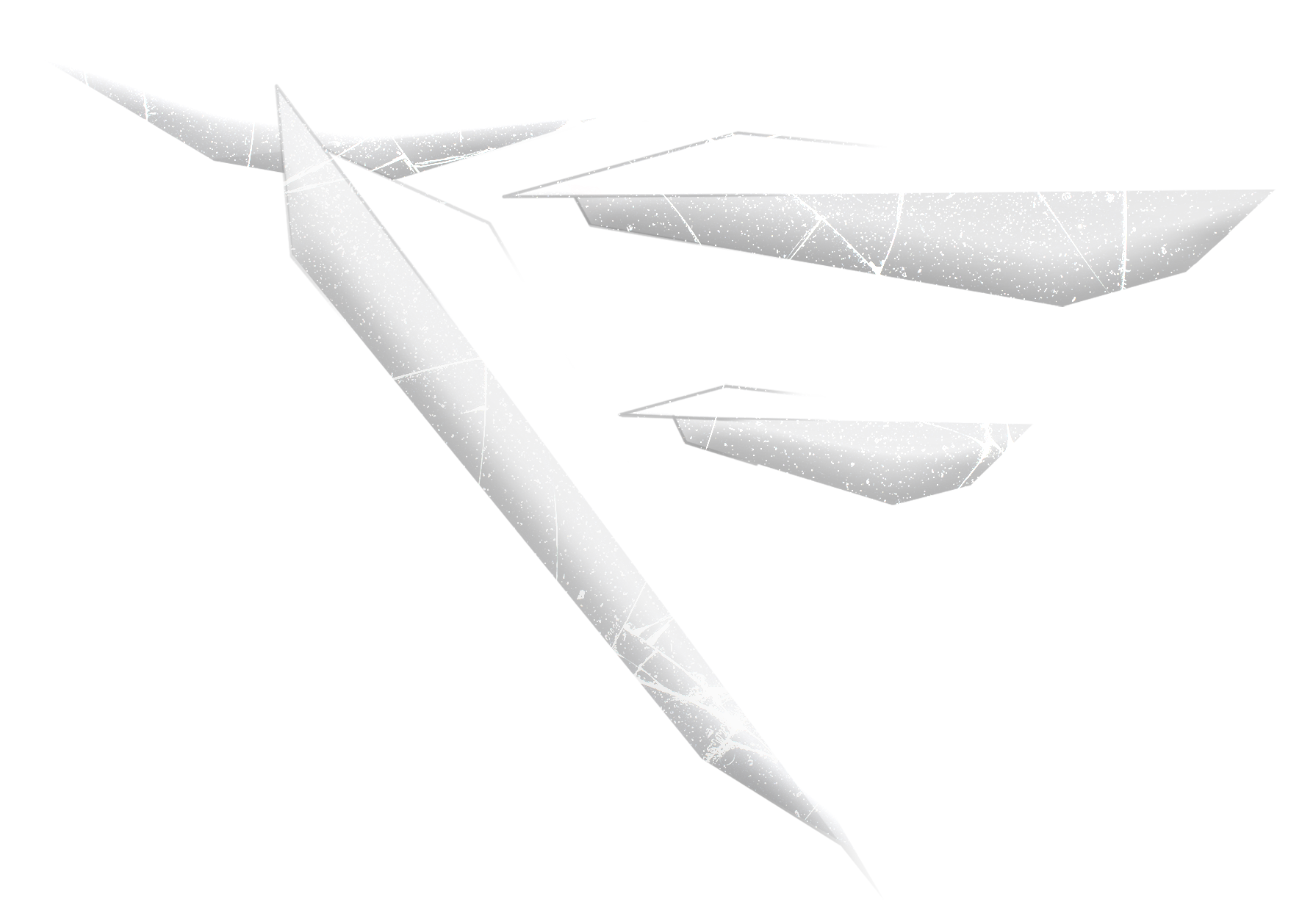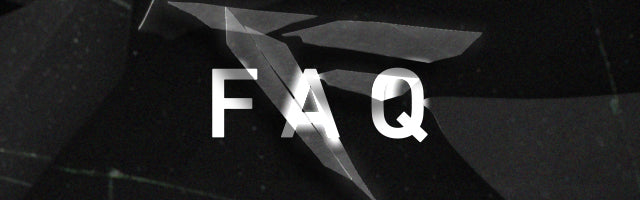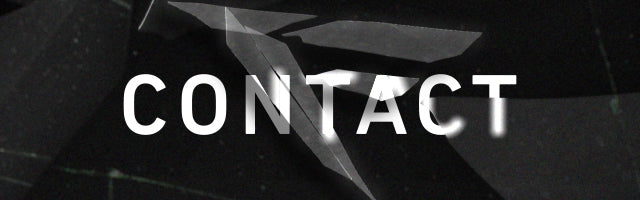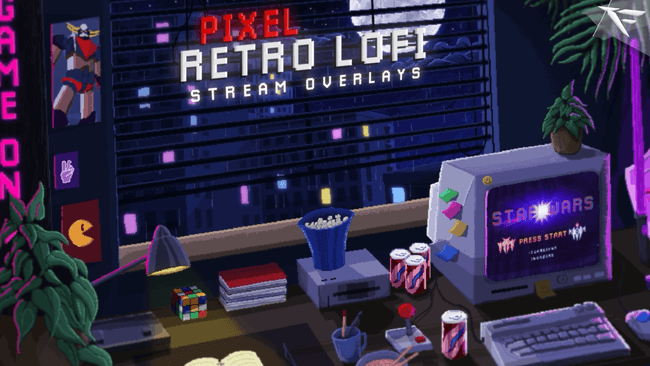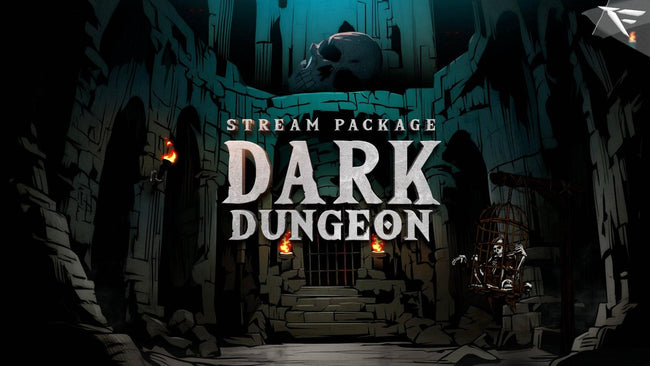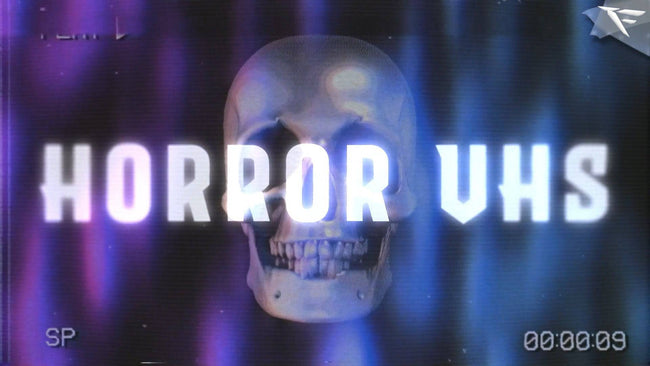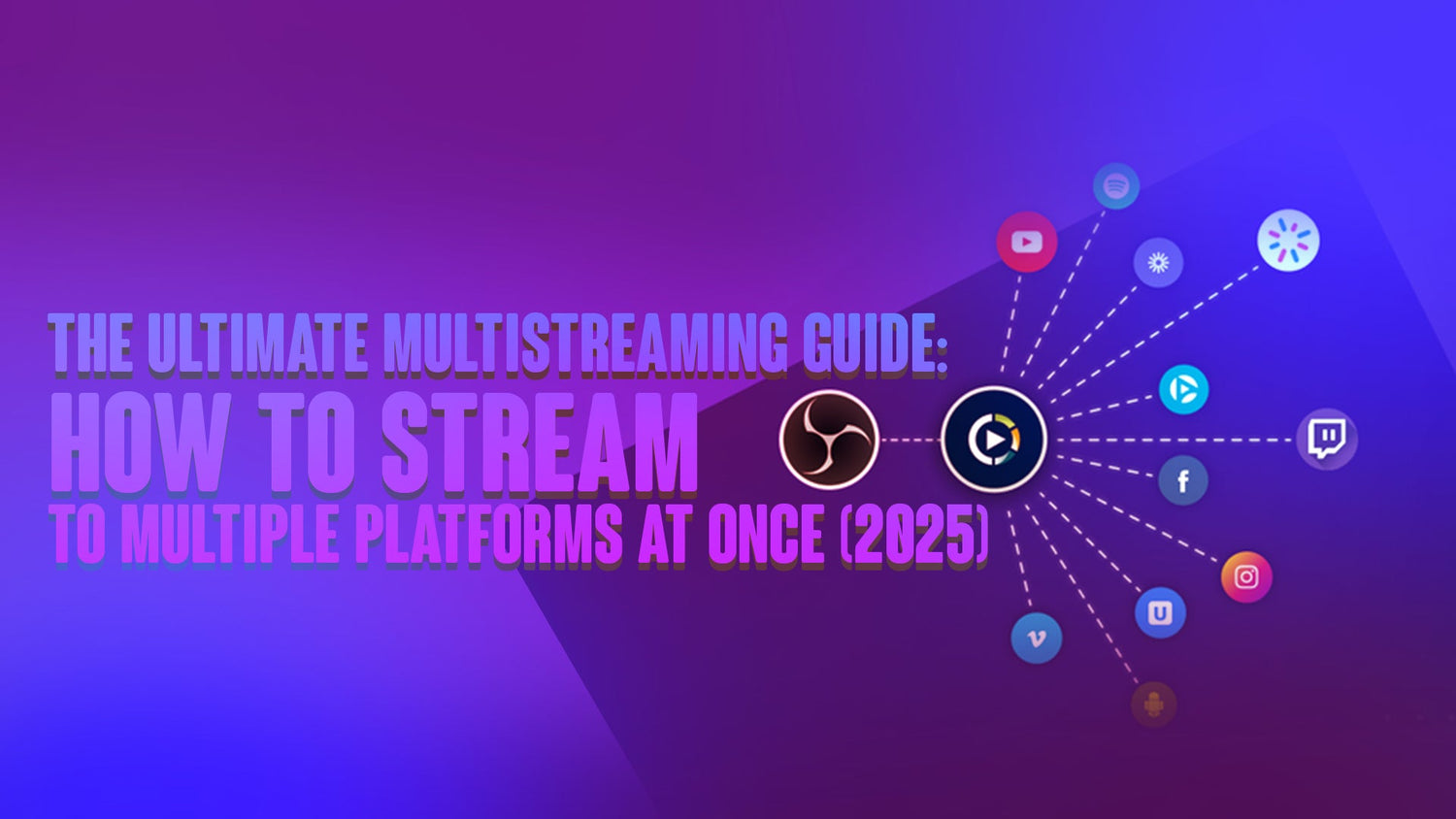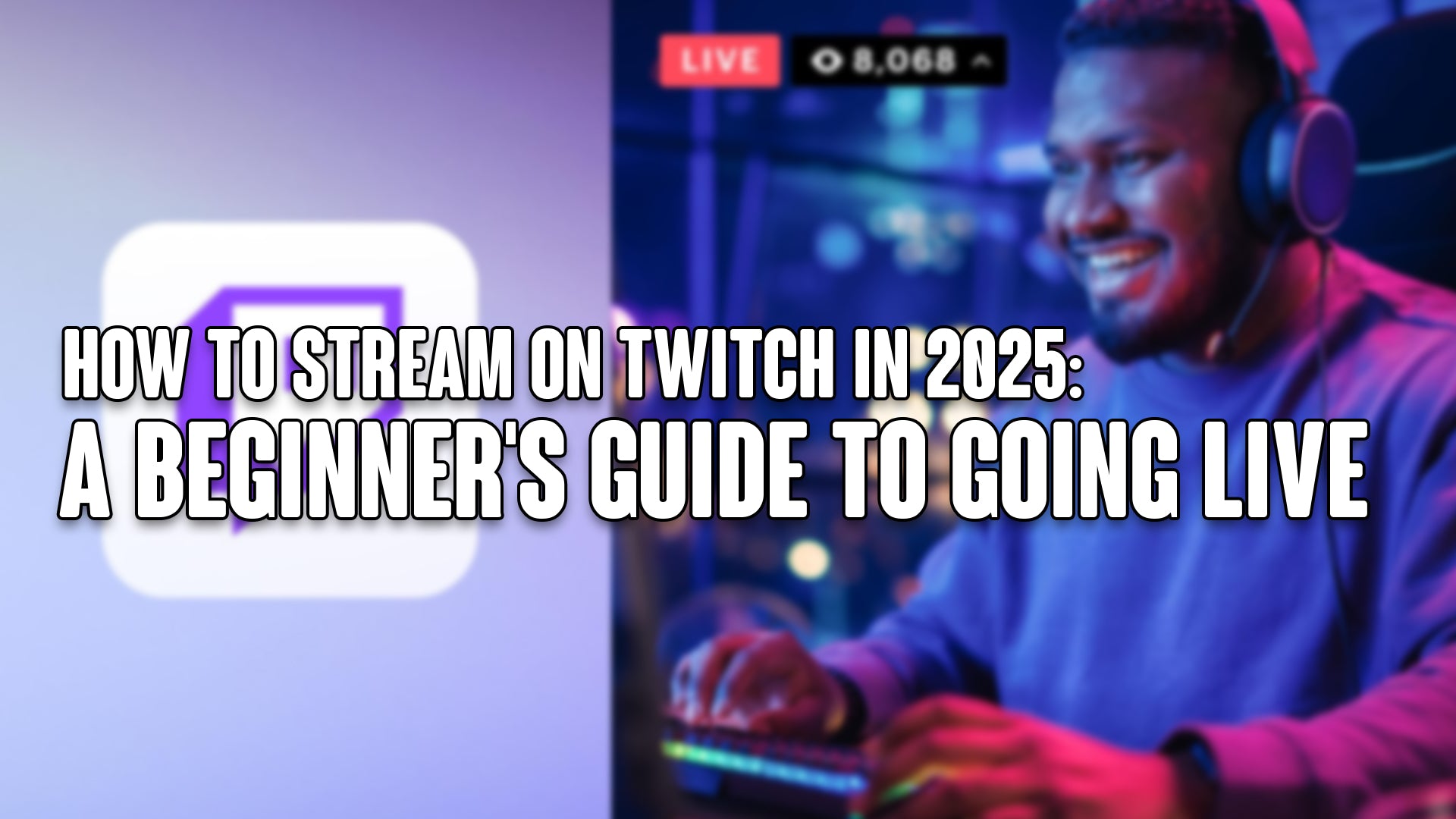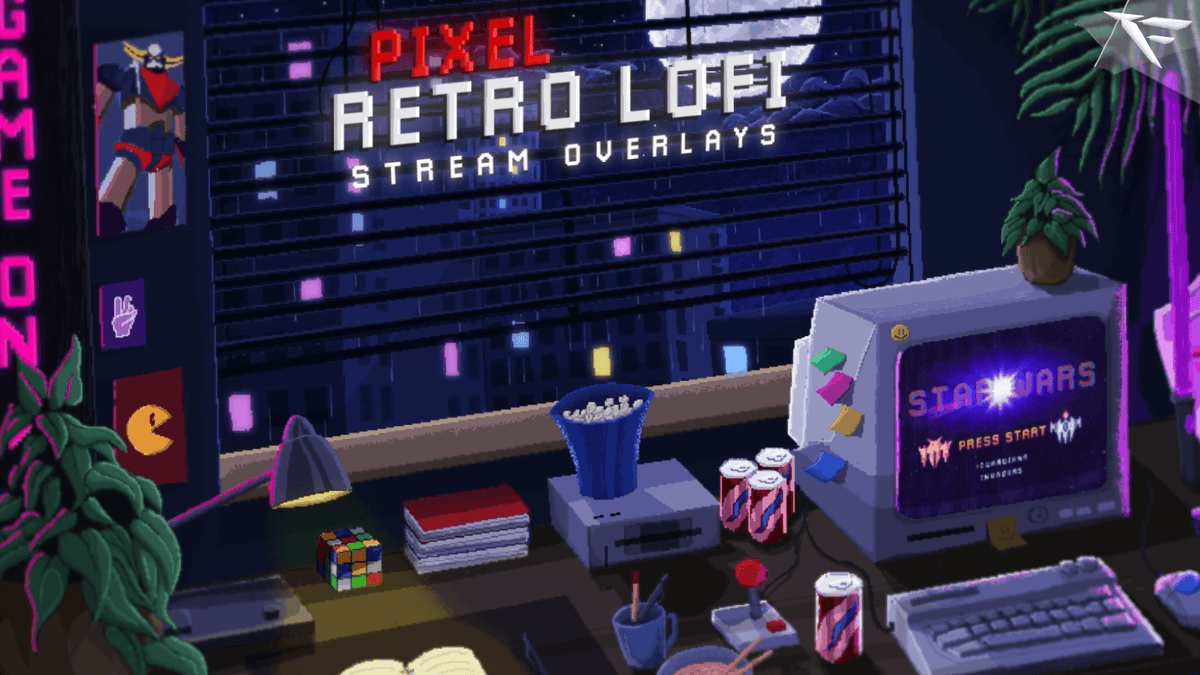The Ultimate Multistreaming Guide: How to Stream to Multiple Platforms at Once (2025)
If you're a content creator looking to reach a wider audience, multistreaming is the game-changer you’ve been waiting for. Whether you're on Twitch, YouTube, Facebook, or Kick—this guide will teach you how to stream to multiple platforms at once without losing quality, control, or your mind.
Let’s break it down step-by-step.
🎯 What is Multistreaming?
Multistreaming (or simulcasting) means broadcasting your live stream to two or more platforms simultaneously. Instead of going live only on YouTube or Twitch, you can go live on both (and more!) at the same time.
✅ Benefits of Multistreaming
-
📈 Reach More Viewers – Maximize your exposure across platforms
-
💬 Test Audiences – Discover where your content performs best
-
💸 Increase Monetization Opportunities – More platforms = more revenue options
-
🧠 Brand Awareness – Strengthen your presence across the internet
🔧 Step 1: Choose a Multistreaming Platform
You’ll need a service to help you broadcast to multiple platforms. Here are the top tools in 2025:
| Platform | Free Tier? | Notable Features |
|---|---|---|
| Restream | ✅ | Supports 30+ platforms, browser studio, chat merge |
| StreamYard | ✅ | Web-based, great for interviews & branded streams |
| OBS with Custom RTMP | ❌ (manual) | Advanced users only—tech-heavy setup |
| Melon | ✅ | Owned by Streamlabs, browser-based and simple |
| OneStream Live | ✅ | Can pre-record and schedule multistreams |
🛠 Step 2: Set Up Your Streaming Software
You’ll still need a tool like:
-
OBS Studio (Free)
-
Streamlabs
-
Twitch Studio
-
Or use the built-in studio from Restream or StreamYard
For OBS:
-
Download OBS from https://obsproject.com
-
Set up your scenes and sources (game capture, webcam, overlays)
-
Connect to your multistream platform using RTMP stream key or plugin
🌐 Step 3: Connect Your Platforms
Within your multistreaming dashboard:
-
Link your Twitch, YouTube, Facebook, Kick, LinkedIn, etc. accounts
-
Set up stream titles, thumbnails, and categories per platform
-
Configure chats (some tools merge multiple chats into one screen)
🧠 Pro Tip: Avoid platforms that require exclusivity (e.g., Twitch Affiliates can’t stream elsewhere simultaneously—check your contract!)
🎙 Step 4: Go Live Across the Internet
Once everything is ready:
-
Hit “Go Live” from your streaming software
-
Your multistreaming platform will broadcast it to all connected services
-
Monitor chats, track analytics, and stay interactive!
📊 Step 5: Monitor Performance on Each Platform
After the stream:
-
Review analytics on each platform to understand where your audience is most active
-
Monitor engagement, viewer retention, and chat behavior
-
Use this insight to tailor content or eventually focus on your top-performing platforms
⚠️ Multistreaming Tips & Warnings
-
💬 Engage with all chats – Don’t ignore viewers from smaller platforms
-
🎯 Tailor titles/descriptions per platform
-
🔒 Check platform rules – Some platforms (like Twitch) limit simulcasting for partners/affiliates
-
📶 You need strong internet – Multistreaming doesn’t consume double bandwidth, but upstream reliability is key
-
📱 Test first! – Always run a private test stream
🏁 Final Thoughts
Multistreaming in 2025 is more accessible, powerful, and essential than ever. With the right tools and strategy, you can build a cross-platform community and grow faster than sticking to one platform.
Start small, test your setup, and expand smartly.
✅ TL;DR: Quick Checklist
-
✔ Choose a multistreaming platform (Restream, StreamYard, etc.)
-
✔ Link your social platforms
-
✔ Use OBS or browser studio
-
✔ Engage with all platforms
-
✔ Track analytics and adjust