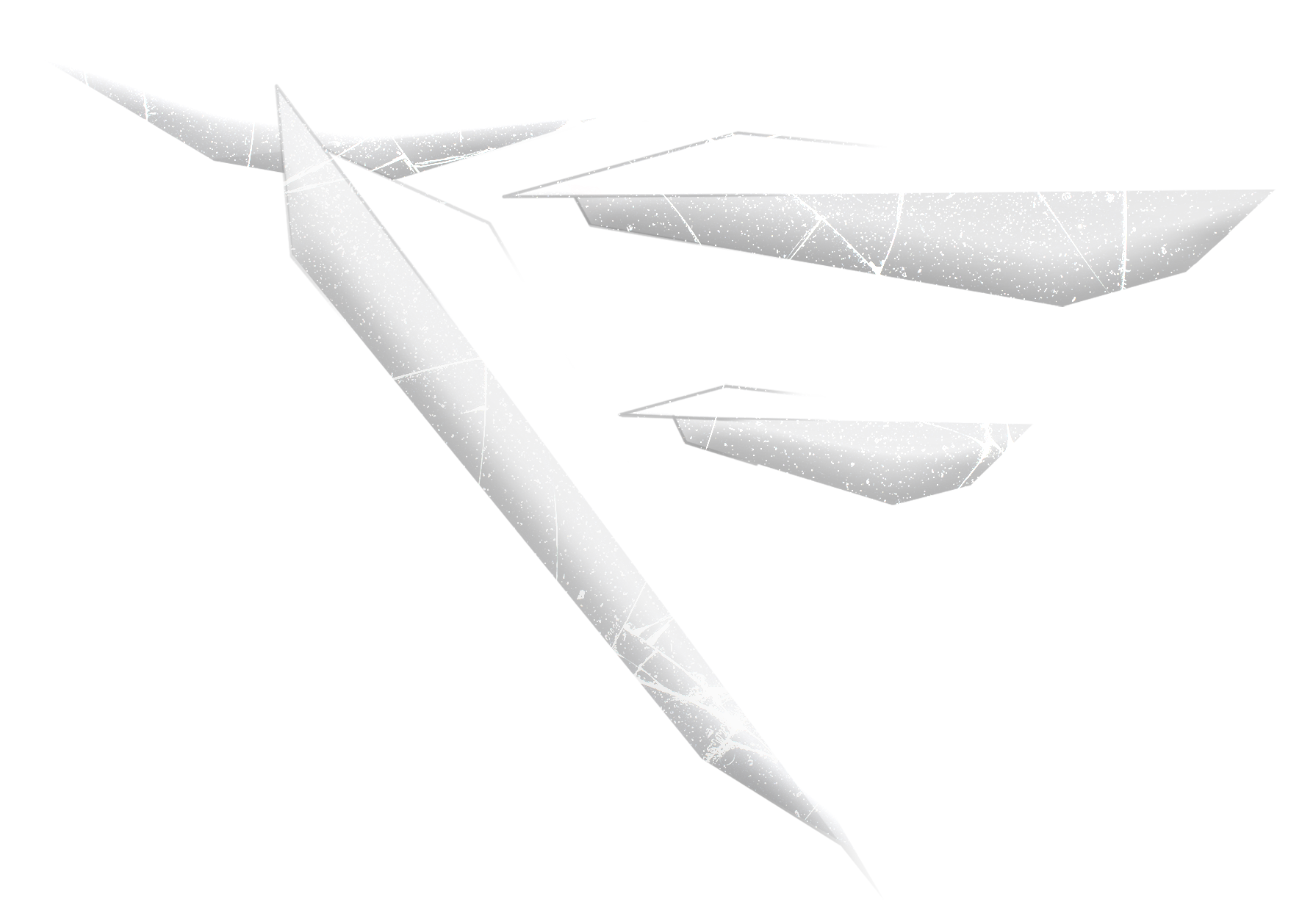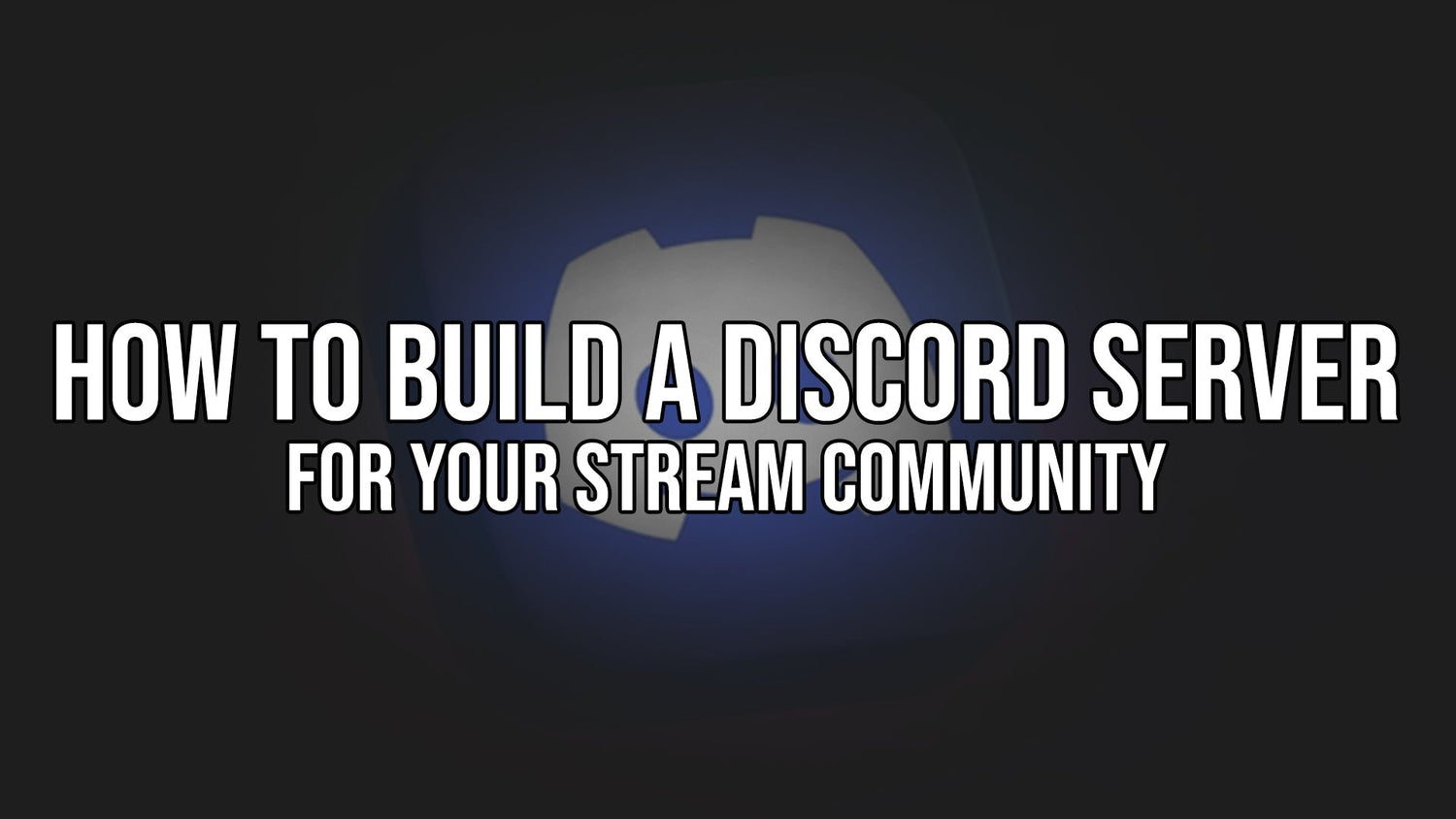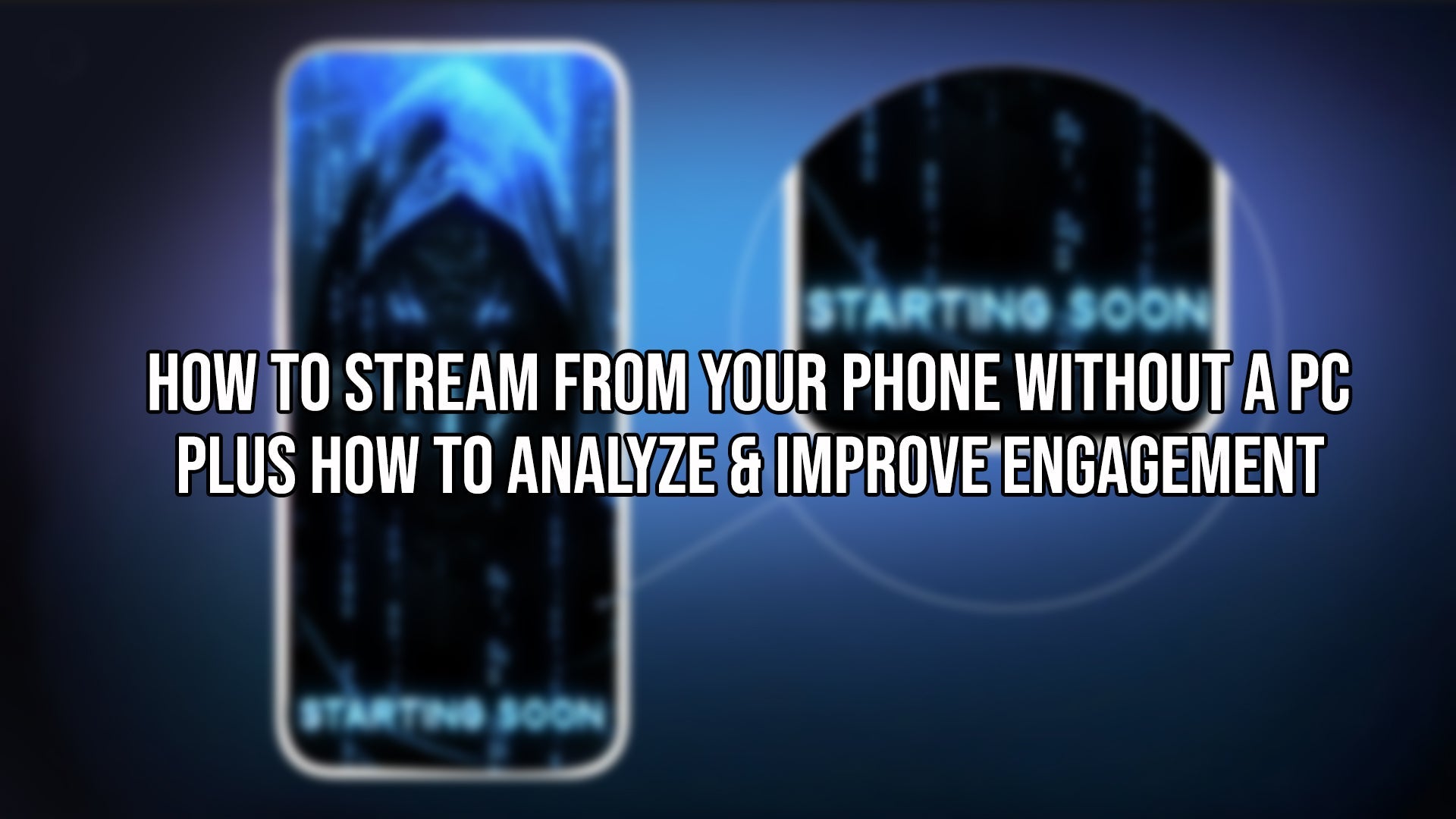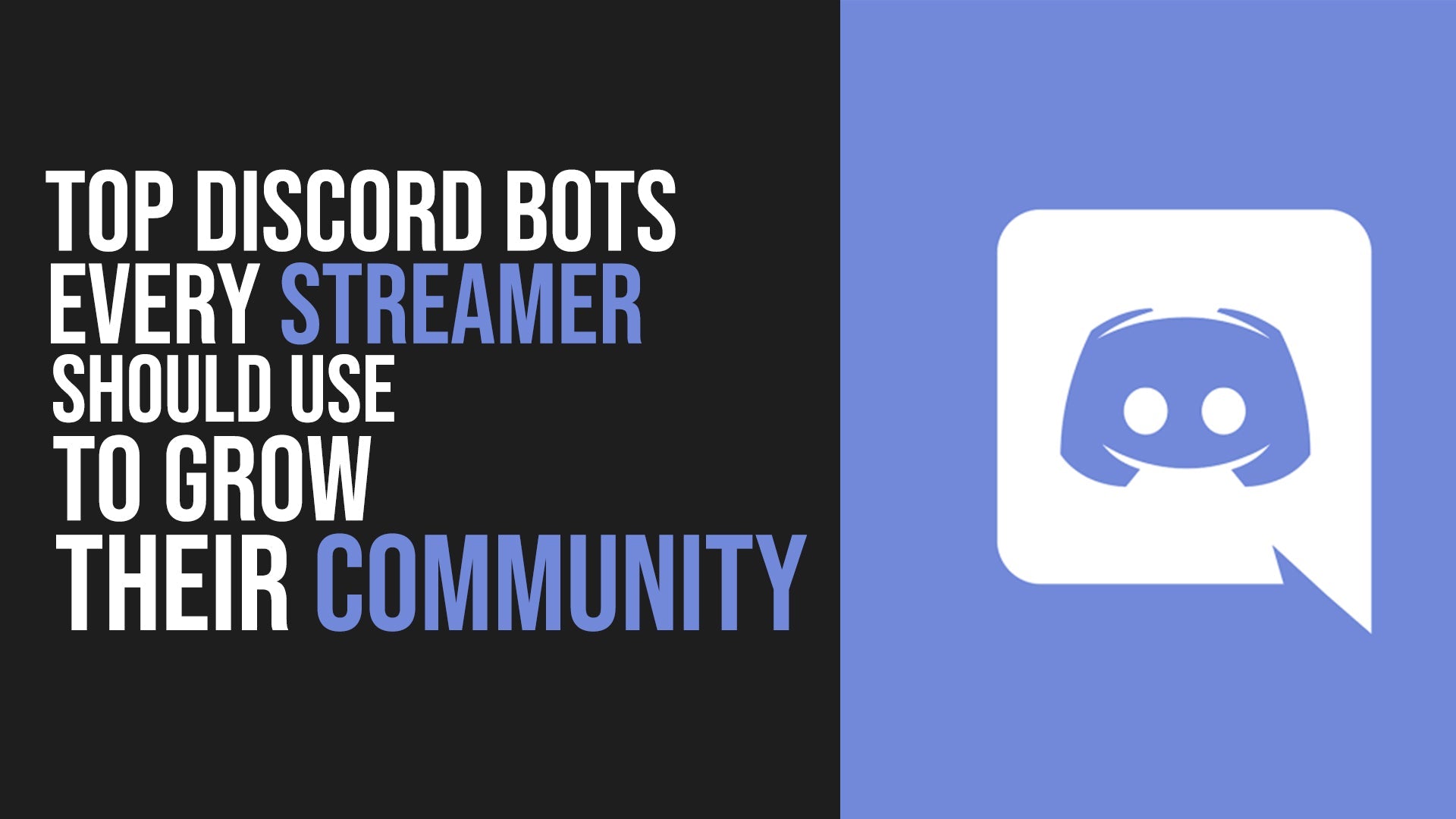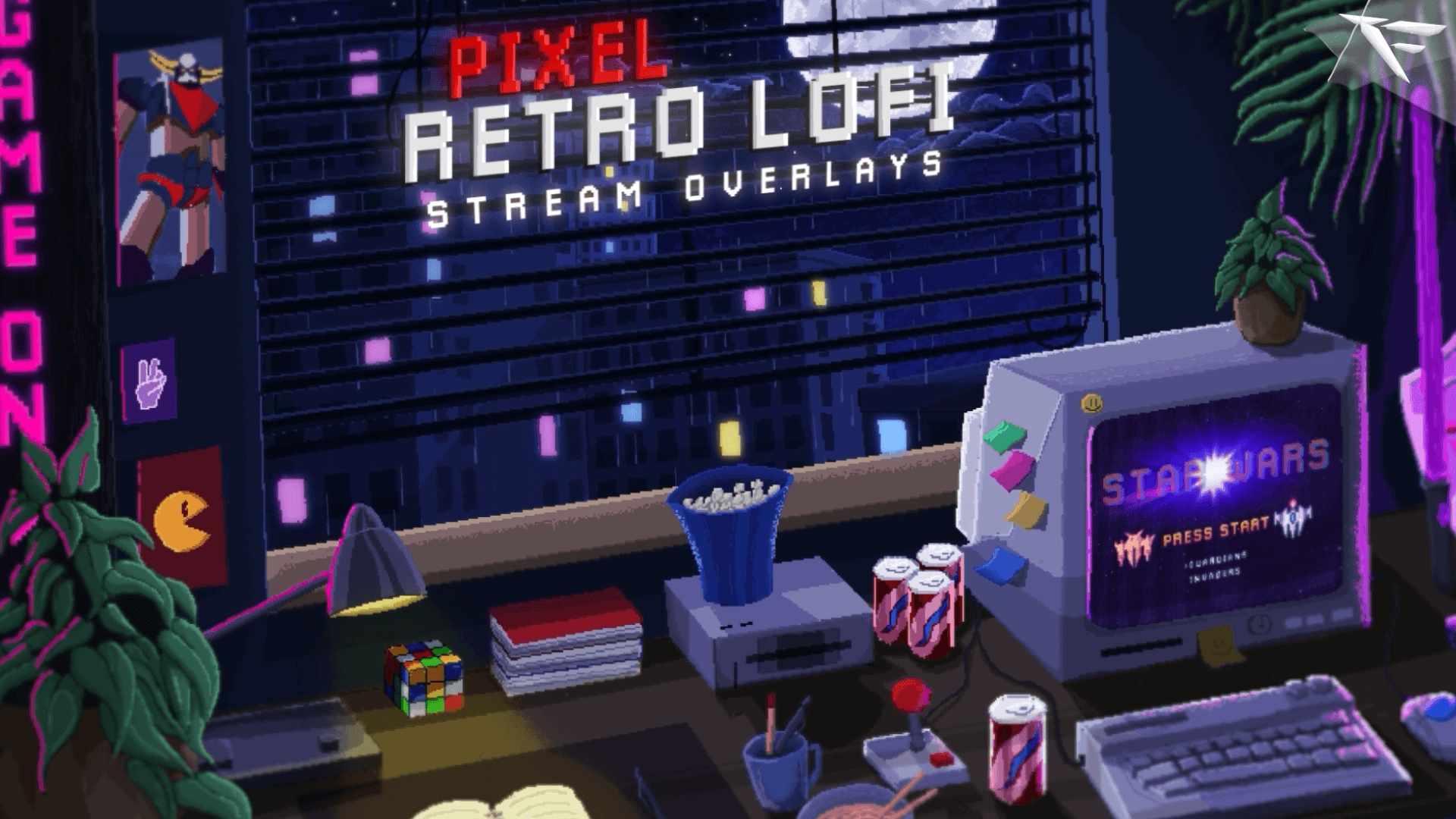🎮 How to Build a Discord Server for Your Stream Community (Twitch, YouTube, Kick)
If you're a streamer and you’re not using Discord to grow your community — you're missing out on one of the most powerful tools for building loyal fans.
In this guide, you’ll learn:
-
Why every serious streamer should have a Discord server
-
How to build one from scratch — even if you’re new
-
What channels, bots, and strategies actually work
-
And how to keep your server active, fun, and valuable
💬 Why Streamers Need Discord
Here’s the truth:
Streaming platforms like Twitch and YouTube are great for content, but terrible for connection.
Once you end the stream, the audience disappears... unless you have a place to bring them.
That’s where Discord comes in.
It’s a 24/7 hub for your community to:
-
Chat with you and each other
-
Get notified when you go live
-
Participate in polls, giveaways, game nights
-
Share clips, feedback, or memes
-
And feel like part of something bigger
🛠️ Step-by-Step: Setting Up Your Streamer Discord Server
1. Create Your Server
Go to Discord > Click "+" > "Create My Own" > Name it based on your stream brand.
Example: “Phantom’s Army | Twitch Community”
2. Set Up Channels
Create clear, organized text and voice channels like:
-
📢 announcements
-
🎥 stream-notifications (auto alerts when you go live)
-
💬 general-chat
-
🎮 game-discussion
-
📸 fan-art or clips
-
🎁 giveaways
3. Use the Right Bots
Add bots to automate everything:
| Bot Name | What It Does |
|---|---|
| MEE6 | Sends auto live notifications, moderation, ranks |
| Dyno | Welcomes new members, manages roles |
| Carl-bot | Reaction roles, logs, advanced commands |
| GiveawayBot | Easy giveaways setup |
| Statbot | Analytics and server stats |
4. Create Role Rewards
Let people earn roles based on activity:
-
🎖️ OG Member
-
🗣️ Most Active
-
📢 Stream Regular
This keeps engagement high and gives viewers something to work toward.
5. Connect Your Stream
In your Twitch/YouTube settings, link your Discord server so subscribers and supporters get exclusive roles or access.
🤝 How to Keep Your Discord Active
-
Ask daily questions or polls
-
Host “Watch Parties” or “Community Games”
-
Shout out active members in stream
-
Share behind-the-scenes content (people love it!)
-
Let mods help manage the chaos
🚀 Pro Tips from Successful Streamers
💡 “My stream growth doubled once I built a Discord and started treating my viewers like a community, not just numbers.” – @ZerkonLive
💡 “Even when I’m offline, my server keeps my audience talking. That consistency is gold.” – @KaylaFPS
💎 Want an Instant-Ready Discord Server Template?
You can get a pre-built Discord server layout (with channels, bots, permissions, and roles) inside our community at FragileGFX.
We’ve helped over 100,000+ streamers build clean brands, and our private Discord is full of:
-
Streamers like you sharing tips
-
Free overlays and alerts
-
Exclusive resources you won’t find anywhere else
🎉 Ready to join?
Tap here to enter the FragileGFX community on Discord → fragilegfx.com/discord